Tutorials
Back to How To'sUsing RSS to Subscribe to a Show
![]()
You'll see this logo beside the programmes that you want to listen to regularly. Choose RSS on the player of the programme you like and whenever a new programme is added you will be notified. This happens through something called an RSS Reader. It will send a reminder and a link for you to click and listen.
How to use and subscribe to RSS feeds:
It’s easy. You can use RSS to get new content delivered straight to your computer or device for free, via what's known as an RSS reader. Once you've subscribed to any planetaudio RSS feed your RSS Reader will be updated every time new content is added to the site.
Most RSS Readers work a bit like your email inbox. New items appear whenever one of the feeds that you've subscribed to is updated with new content. You can then scan through each item, ignoring any that aren't of interest, and selecting the content and programmes that you want to listen to.
Getting Started with RSS
To be able to subscribe to one of the Planet FM website’s RSS feeds, you'll need to use an RSS Reader like Feedly or Feedly Mini with the ‘Add to Chrome’ button for a notification on Google. You might also consider iTunes, NewsBlur or simple, open-source Old Reader. These are free and web-based which means that you can access your RSS subscriptions from almost any device, as long as you have an internet connection. The latest versions of web browsers like Internet Explorer and Firefox also have integrated RSS functionality.
Subscribing to RSS feeds
To subscribe to the Planet FM RSS feed, just look for the orange RSS icon on the site.
Then, depending on the RSS reader you're using, you can either click on the link to subscribe, or copy the feed's URL (web address) into your RSS reader. The Planet FM site offers multiple RSS feeds for radio programmes, so that can you decide what types of new content you want to subscribe to.
Once enabled, you will start being sent any new content from that feed.